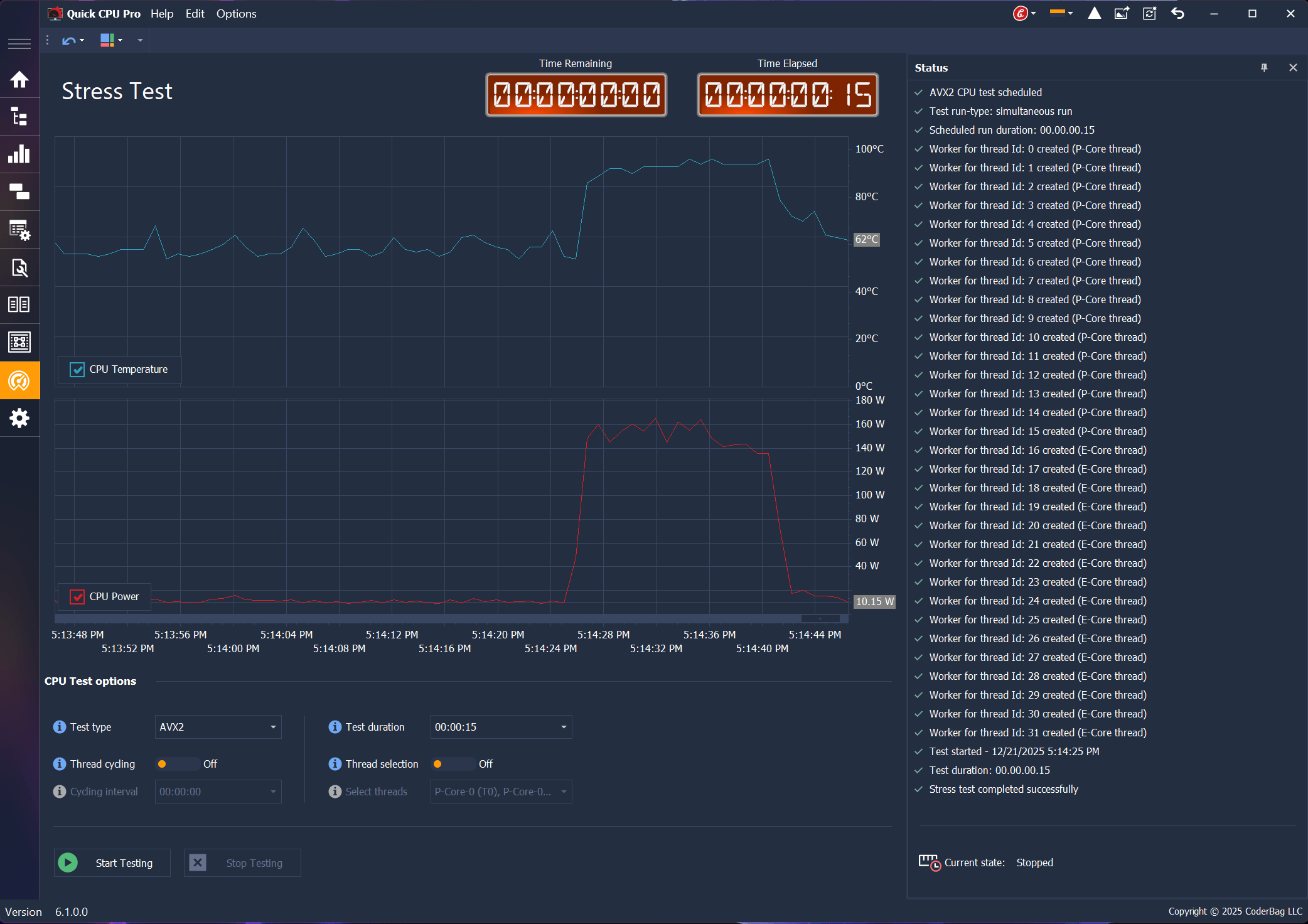CPU Stress Test
Workload Generation for Stability, Thermal and Power Evaluation
Table of Contents
CPU Stress Testing Overview
The CPU Stress Test component in Quick CPU allows users to place their processor under a controlled, high-load environment to evaluate system stability, cooling efficiency, and performance behavior. This functionality is designed for testing thermal limits, validating overclocking or tuning adjustments, and ensuring reliable operation under sustained workloads.
All tests use Quick CPU’s optimized workloads that exercise different instruction sets (SSE2, AVX, AVX2, etc.) based on CPU capabilities.
What Does a CPU Stress Test Do?
A stress test applies a continuous, repeatable workload designed to push the CPU harder than typical real world applications. This allows Quick CPU to help you:
- Evaluate overall system stability under sustained load
- Observe peak and long-term CPU temperatures
- Verify cooling performance (fans, thermal paste, radiator, airflow)
- Analyze power delivery
- Compare performance modes and power plans
All stress operations are temporary and revert once the test ends.
Main Screen Overview
The Stress Test view provides all controls needed to configure and monitor the workload. Each component updates in real time as the test runs.
| Element | Description |
|---|---|
| Test Type | Selects workload and CPU instruction set |
| Test Duration | Defines automatic stop time |
| Thread Selection Toggle | Allows targeting specific logical CPU threads |
| Thread Picker | Displays available cores/threads when selection is enabled |
| Thread Cycling Toggle | Enables switching the workload across selected threads one at a time |
| Cycling Interval | Defines how long each thread is stressed before cycling to the next |
| Start / Stop | Begins or ends the stress test |
| Time Elapsed / Remaining | Live counters showing test progress |
| Status Panel | Reports lifecycle events, errors, and state changes |
| Temperature & Power Charts | Displays real time thermal and power telemetry |
Test Types Explained
Only tests supported by your processor’s instruction set architecture will appear. Each workload varies in intensity and power usage.
| Type | Description | Typical Use |
|---|---|---|
| Basic | General workload with moderate CPU utilization | Quick functional check or light heating test |
| SSE2 | Legacy vector instructions supported by all modern CPUs | Baseline compatibility and stability checks |
| AVX | Advanced Vector Extensions (AVX/AVX1) workload | Higher thermal output |
| AVX2 / AVX512F | More demanding vector math with strong heat generation | Thermal stress validation and power behavior analysis |
Test Duration
The Test Duration field defines how long the stress test will run before automatically stopping. This value is required and must be set before the test can start. The default value is 00:00:00:00, which indicates no duration and prevents the test from beginning until a valid time is entered.
Duration is entered or selected in the following format:
DD:HH:MM:SS — Days : Hours : Minutes : Seconds
- Minimum: 00:00:00:01 (1 second)
- Maximum: 30:00:00:00 (30 full days)
Once the test is running, Elapsed Time increases upward while Remaining Time counts down toward zero. When the timer expires, Quick CPU stops the workload automatically.
Suggested Usage Durations
- Quick temperature check: 2–5 minutes
- Thermal stabilization: 10–20 minutes
- Short stability verification: 30–60 minutes
- Extended endurance testing: several hours
- Long-term continuous burn-in: up to multiple days (only if required)
While Quick CPU supports durations up to 30 days, typical users rarely need more than 30–120 minutes for meaningful evaluation.
Selecting CPU Threads (Optional)
By default, all logical CPU threads are included in the test. Thread selection allows deeper control for advanced analysis:
- Compare cores with different efficiency types on hybrid architectures
- Limit heat output by selecting fewer threads
- Run lightweight diagnostics on specific cores only
At least one thread must be selected for the test to start.
Thread Cycling (Optional)
Thread Cycling allows the stress test to run on one thread at a time, switching to the next selected thread after a user-defined interval. Instead of stressing all selected threads simultaneously, the workload rotates across threads in sequence.
This mode is useful for:
- Identifying weak or thermally unstable cores
- Comparing behavior of individual threads on hybrid CPUs (performance vs efficiency cores)
- Lowering total heat output compared to all-threads testing
- Analyzing per-thread frequency or thermal response
How Thread Cycling Works
When Thread Cycling is enabled, the stress test runs on each selected thread for the duration specified in the Cycling Interval. After the interval expires, the workload automatically moves to the next thread and continues this pattern until the test duration ends.
Example:
If a user selects a 1-hour test with a 10-second cycling interval:
- The stress test runs on Thread 0 for 10 seconds
- Switches to Thread 1 for 10 seconds
- Switches to Thread 2 for 10 seconds
- …continues through all selected threads
- Repeats the cycle until 1 hour has elapsed
Cycling applies to all system threads by default, or to a custom set of threads if thread selection is enabled.
Thread Cycling Controls
- Thread Cycling Toggle: Enables or disables cycling behavior.
- Cycling Interval: Time the workload remains on each thread before switching.
Starting a Stress Test
- Open the Stress Test panel
- Select the desired Test Type
- Configure the Duration
- (Optional) Enable thread selection and choose specific cores/threads
- (Optional) Enable Thread Cycling and choose a Cycling Interval
- Click Start to begin the test
- Monitor live charts, temperatures, and status messages
- Click Stop at any time or wait for the timer to finish
Status Panel Messages
The status panel provides information about the test lifecycle:
- Start confirmation and scheduler status
- Workload type and duration summary
- User-initiated or automatic stop notices
- Error messages
About Our Software
Enhance and monitor system performance, customize favorite settings and more…